› Forums › Operating Systems › Windows Server 2008 R2 › Miscellaneous › Uninstall Windows Media Player Possible?
- This topic has 14 replies, 6 voices, and was last updated 13 years, 1 month ago by
 hoak.
hoak.
- AuthorPosts
-
- 14th August 2010 at 18:35 #44109
While most here are looking for means to get Microsoft brand Windows 7 features working on Server 2008 R2, I’m looking for means to remove or prevent their installation; like WMP with Desktop Experience.
On Windows 7 you have the option to remove Windows Media Player and some of it’s ancillary junk, but on Server 2008 R2 if you install Desktop Experience you’re pretty much stuck with Windows Media Player and it’s parade float of fluff, and can only change file associations.
Anyone ‘in the know‘ here, know if it’s possible to use Windows 7 .inf script (I don’t have Windows 7 installed) to uninstall WMP or installer code from Windows 7 made work with Programs and Features to remove WMP?
Or using another approach, if there’s a script that can be edited that’s used by the Add Remove Features Wizard to prevent Windows Media Player from being installed with Desktop Experience? Or where these scripts are stashed on Server 2008 R2 so I can go digging?
Sorting this out might also make for a tidier approach to adding and removing other non-standard features from the Server 2008 R2 OS….
❓
- 15th August 2010 at 16:03 #51144
Try this:
1. Copy the following files from Windows 7 x64 to Windows Server 2008 R2 or extract them from the Windows 7 x64 dvd -> sourcesinstall.wim using 7-Zip:%SystemRoot%System32OptionalFeatures.exe
%SystemRoot%System32en-USOptionalFeatures.exe.mui2. Run the following command in Start -> Run:
rundll32.exe shell32.dll,Control_RunDLL appwiz.cpl,,23. Navigate to Media Features, uncheck Windows Media Player and click OK to apply the software removal.
Hope this works, because I didn’t test the actual removal as I want to keep Windows Media Player! 😉
- 15th August 2010 at 17:38 #51145
Wow, it works!
I just installed, uninstalled then installed again IE, WMP and some server roles using this tool and everything seems to work OK.
[attachment=0:1e1qhfpd]windows_features.7z[/attachment:1e1qhfpd] - 15th August 2010 at 21:04 #51146
Great work Arris. I tried the same thing for Server 2008 32-bit using the same files from a 32-bit Vista installation and it works as well. The only exception is there is no option to remove WMP11. The option doesn’t even exist on the Vista machine so its nothing I did wrong. Trying to find a way to get WMP12 on Server 2008 but i keep getting a “not a valid win32 error”. I’ve tried this tutorial online that says to copy the “Wmploc.dll” file in system32 and then copy the Windows Media Player folder to Program Files. Oh well its not a big deal i can live with 11.
- 16th August 2010 at 11:53 #51147
Arris <=== This Guy... Is just...

AsciiWolf <=== Is pretty swell too! :D Thanks Guys! Just a side note to this, for those that might like to use WMP, and other features on Server 2008 R2 — if things go amok, i.e. something breaks with your Windows ‘Feature‘; removing and then adding it back in can be a fast and dirty way to fixing a lot more then just file associations.
😀
- 16th August 2010 at 17:35 #51148
I’m glad to hear this trick works! 🙂 Thanks for the compliments 😳 😉
- 16th August 2010 at 19:37 #51149
I’m curious what “rundll32.exe shell32.dll,Control_RunDLL appwiz.cpl,,2” is supposed to do exactly? Isn’t this just another way of launching “OptionalFeatures.exe” (which can be launched directly or with a shortcut btw)?
❓
- 17th August 2010 at 19:12 #51150
Apparently it is, but I think they wanted to group all possible software and update actions/settings within one Control Panel item (.cpl). You can change for example the parameter “2” also into other values:
0 -> Programs and Features
1 -> Get Programs
2 -> Windows Features
3 -> Set Program Access and Computer DefaultsInternally each parameter redirects to the corresponding dll’s/executables.
- 22nd August 2010 at 10:49 #51151
Thanks, this is awesome.
Now just gotta work out how to remove the Search box in each explorer window. - 22nd August 2010 at 13:17 #51152
@rainwulf wrote:
Thanks, this is awesome.
Now just gotta work out how to remove the Search box in each explorer window.1. Download Classic Shell here: http://classicshell.sourceforge.net
2. When you begin installation, on the Custom Setup page disable the “Start Menu” feature if you don’t want the Classic Shell program to force the classic start menu look of how all the folders cascade out as in XP. If you want this feature go ahead and add it, its up to you.
3. Now once you have installed this program go to your Local Disk. (C: is mine). Navigate to Program Files > Classic Shell
Locate Explorer.ini and open it with Notepad.
At the top go to Edit > Find…
1. Type in UpIconDisabled=
Change the value to UpIconDisabled= 1 . The program adds and up arrow icon which allows you to go “up a level” or up the tree to the root of the folder. For example if you were in C:Program FilesClassic Shell clicking the icon once would take you to C:Program Files. Clicking it again would take you to C: (the root). If you don’t want this icon added change the value to 1 to disable it.
2. Type in HideSearch=
Change the value to HideSearch= 1 to disable the search box in Windows Explorer.
If you disable both of these features I have listed above the end result will look what I have posted below:
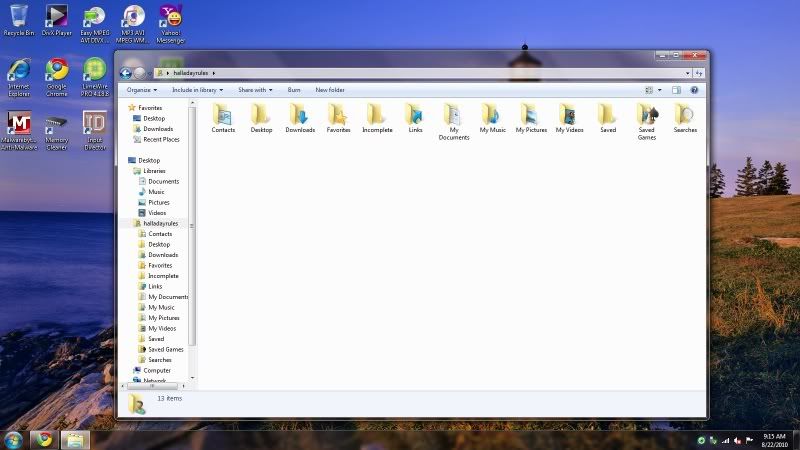
- 24th August 2010 at 01:32 #51153
I use Foobar2000 it is far superior to Windows Media Player.
- 12th February 2011 at 10:00 #51154
This has been one of my favorite Arris tweak/tips; as it lets you uninstall and selectively install with more granularity the Server Manager. I’m curious though Arris (or perhaps halladayrules knows); why you include “OptionalFeatures.exe.mui“? It doesn’t seem to be needed by the “OptionalFeatures.exe” in any way I can discern… And why the elaborate launch method, when just running the exe directly or with a shortcut appears to work just as well?
I’m assuming there’s something I’ve missed here, but just dropping “OptionalFeatures.exe” in “%SystemRoot%System32” directory and running it seems to work fine. The Windows 7 help file is still installed for “OptionalFeatures.exe” in Server 2008 R2 which strikes me as kind of funny/odd…
😮
Lastly, might anyone know where “OptionalFeatures.exe” reads it’s on/off or install/remove information from? Perhaps from .inf files or script somewhere? I’m thinking that still other features, components, and sub-systems might possibly be added to this dialog, similarly to what you could do with some simple ;hide; edits and feature additions to the Server 2003 “sysoc.inf” script for it’s Add/Remove Programs dialog…
:geek:
- 16th February 2011 at 06:49 #51155
Multilingual User Interface (MUI) does as its name implies. It allows the Windows interface of the associated application to run in different languages. For example in Internet Explorer (iexplore.exe.mui) on the menu bar you normally see
File — Edit — View — Favorites — Tools — Help
However if you installed the French language on your PC you would see
fichier —modifier — vue — favoris — outils — aider
- 17th February 2011 at 23:17 #51156
Yes, I quite know that, thank you… Perhaps I didn’t make that part of my post clear; why does Arris include the English “OptionalFeatures.exe.mui” with his little download, when OptionalFeatures.exe doesn’t need it for English? All the menus present properly in English without it… Or, does the English “*.mui” have to be present for other languages to work? Similarly why all the launch options?
❓
- 5th March 2011 at 10:00 #51157
Ah, I reread Arris’s post and it looks like perhaps the mui is required for getting the shell integration with the control panel to work… Unfortunately for reasons I can’t uncover “rundll32.exe shell32.dll,Control_RunDLL appwiz.cpl,,2” did not add this to my control panel link… Still the exe works so I’m a happy camper, but a curious one…
🙂
- AuthorPosts
- You must be logged in to reply to this topic.
