› Forums › Operating Systems › Windows Server 2008 R2 › Miscellaneous › Creating OS Disk Image
- This topic has 12 replies, 4 voices, and was last updated 13 years, 8 months ago by
djseeram.
- AuthorPosts
-
- 7th August 2010 at 20:47 #44104
Hi Guys,
I just installed server 2008 R2, got it from dreamspark. I would like to create a disk image of my os partition, to be able to fall back on in case something happens. I looked for third party softwares, like symantec ghost, but only the super expensive versions seem to support server 2008.
i came across instructions on using imagex and windows aik to create a disk image. Whatever I did, crashed the os.
i am looking for help on instructions to using imagex or any suggestions of third party software.thanks
- 7th August 2010 at 22:46 #51124
u could capture the partition with dism.exe
get and boot Windows PE 3 or Windows installation diskopen cmd and capture the partition with dism.exe
rename it to install.wim replace it with original in Sources folder in installation disk
hopefuly it wont be big too much else u will need to use usb or hdd to be from it
if its does fit to DVD use vlite to make it bootable iso and burn it
btw it wont work on another PC if u didnt do sysperp
or use winimage to clone ur OS partition to VHD [ can be done from the OS itself 🙂 ]
- 8th August 2010 at 00:29 #51125
You can use the built-in Windows Server Backup feature to create an imaged-based backup. Just make sure that the device you select to backup your OS is not contained on the same physical drive as the OS itself. For example backup to a separate HDD, external drive, network share on another computer, etc.
When you launch the Windows Server Backup utility, choose Custom. Next check the “System State Backup” option. Be sure NOT to include the device that you plan to store the backup on. For example I have 2 separate hard drives on my system. I select C: (SYSTEM) drive to backup, while i unchecked D: (Recovery). Next when I choose the source of my backup I chose “local disk drive” and then selected D: as the destination.
Please be aware that you can only recover the operating system on the same exact size of the hard drive you originally stored the image on. For example if you backup to a 500GB hard drive and the hard drive goes bad, you must purchase a 500GB hard drive again (NOT A bigger one) to recover from backup. I have tried imaging my 500GB hard drive and then inserted a 1TB drive for the heck of it just to see what would happen… surprisingly the backup worked and Windows remained activated. I even went into Disk Management and extended the partition so it showed all 930+ GB… however when I went to create an image of the bigger hard drive using Windows Server Backup the OS kept saying the image i was trying to back up was too small. I was trying to backup about 35GB worth of space to a 500GB hard drive. But the operating system is seeing it differently. It’s thinking I’m trying to create a 1TB partition on a 500GB address space (while only using 35GB). This is why it fails. I’ve laid my system out so that the HDD that contains the operating system ONLY contains programs and the OS itself. With a 500GB hard drive I don’t personally see myself exceeding this quota. I had a crapload of games (COD4, MW, MW2, BFBC2, BF2, Halo, Just Cause 2, L4D, GTA4 ,etc) installed on my computer and the lowest I’ve ever seen my system drive was roughly 280GB free. I store everything else on a separate device (documents, pictures, videos, ISOs of games, OS’s, etc) so if I ever needed space it was just as simple as installing the bigger hard drive and a simple copy/paste to the new drive. Hope I have provided you with some valuable tips on backing up your OS.
- 8th August 2010 at 04:18 #51126
“btw it wont work on another PC if u didnt do sysprep” – how does the software know that it is a different pc? Does my system become a different system if I replace my motherboard or hard drives? If that is the case it would be bad. I did sysprep on my last try and had the reboot the system and the os wouldn’t load.
@halladayrules
I tried the system restore way with no luck.first attempt:
1. backed up os partition to a different 500gb disk.
2. removed the os disk from the system.
3. booted the system from the OS DVD and selected repair system.
4. it found the backup and i when to the next step it came back saying it could not restore from image. i hand two other empty 500gb hard drives in the system.second attempt:
1. backed up system state to a second 500gb disk.
2. removed the os disk from the system.
3. booted the system from the os dvd and selected repair system.
4. this time it did not even find the backup.What am I doing wrong?
- 8th August 2010 at 06:45 #51127
@djseeram wrote:
second attempt:
1. backed up system state to a second 500gb disk.
2. removed the os disk from the system.
3. booted the system from the os dvd and selected repair system.
4. this time it did not even find the backup.What am I doing wrong?
Unless I am reading this incorrectly, did you insert a 2nd (separate) 500GB hard drive, back up the system state to that hard drive and then you removed it from the case? You need to keep the hard drive in the system if you want to restore from the backup…it’s not finding the backup because you took out the backup source.
- 8th August 2010 at 06:58 #51128
The drive with the backup was always in the system. I only removed the disk with the original os on it.
- 8th August 2010 at 08:03 #51129
its not about knowing its differrnt pc its just about hardware
u pc will get blue screen cos hardware is not right - 8th August 2010 at 10:38 #51130
OK, sorry for the cruelty of this model but I think I am starting to understand what your problem is. Are you trying to simulate a physical hard drive failure?
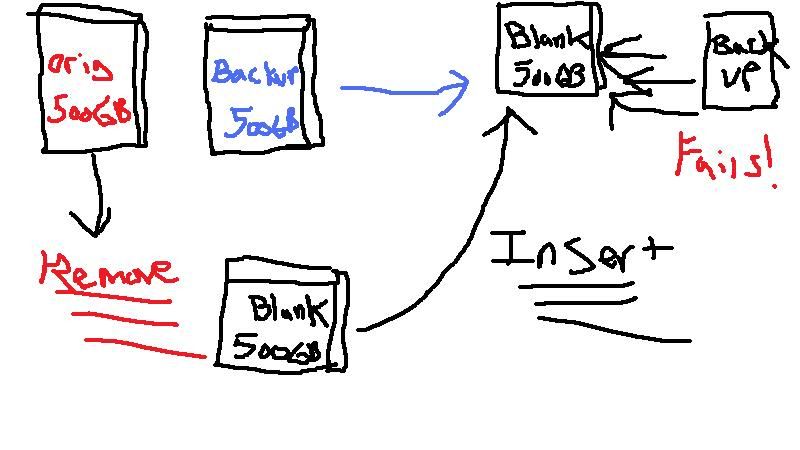
Try inserting the operating system disc and installing Windows Server 2008 R2 on the blank HDD first. Don’t worry about activating it, adding roles, features, etc. Just reboot the PC into recovery mode (aka repair your computer), and try to recover from the backup. The backup utility might need to see that the OS exists before it will begin the backup.
- 8th August 2010 at 15:45 #51131
Yes. i am trying to simulate a hard drive failure. Your diagram is spot on.
I will try this and report,
“Try inserting the operating system disc and installing Windows Server 2008 R2 on the blank HDD first. Don’t worry about activating it, adding roles, features, etc. Just reboot the PC into recovery mode (aka repair your computer), and try to recover from the backup. The backup utility might need to see that the OS exists before it will begin the backup”
- 8th August 2010 at 17:00 #51132
Hi
If you are looking for a 3:rd party software, I can recommend DriveImage XML from Runtime Software, http://www.runtime.org/driveimage-xml.htm. It is a freeware and I have used it to move my R2 system from a HW-RAID-0 setup to a singel disk setup. - 8th August 2010 at 20:43 #51133
“Try inserting the operating system disc and installing Windows Server 2008 R2 on the blank HDD first. Don’t worry about activating it, adding roles, features, etc. Just reboot the PC into recovery mode (aka repair your computer), and try to recover from the backup. The backup utility might need to see that the OS exists before it will begin the backup”
I tried this and initially was get the same results as before, it wasn’t seeing the backup. Then I switched the Drive to the same SATA port, previously the new disk on a different port, that the original os was on and it identified the backup. However after I select the image to restore, it dies saying that the drive is set as active in the BIOS. I have ICH10R raid enabled in the bios, but don’t have any raid volumes setup. I don’t see any option in the bios setting the drives as active. I will try it with RAID disabled, I am having other issues as well with RAID.
- 8th August 2010 at 20:47 #51134
@144Floppy wrote:
Hi
If you are looking for a 3:rd party software, I can recommend DriveImage XML from Runtime Software, http://www.runtime.org/driveimage-xml.htm. It is a freeware and I have used it to move my R2 system from a HW-RAID-0 setup to a singel disk setup.Thanks. I will try it. “from a RAID-0 setup to a single disk setup” that is where my ordeal started as well.
- 9th August 2010 at 17:00 #51135
I got it working using the Windows server backup. The problem was the drive I created the back up was set active. I made it inactive and it worked.
I when back to my original OS disk and it booted up fine. However, I am not able to do a full OS partition backup. VSS writer fails. i am able to do a system state backup though.
- AuthorPosts
- You must be logged in to reply to this topic.
