Forum Replies Created
-
AuthorPosts
-
Also tested WinSAT on a HP Slimline S5-1234 and Dell Latitude E5400 laptop with success.
I have packaged all of the required files for the Windows 7 WinSAT tool for R2. You download the WinSAT tool below:
Primary: http://www.mediafire.com/?z7tr82qbk4tca0s
Secondary: ftp://sealy1986.serveftp.com/Software/WinSATR2.zip
USE the MEDIAFIRE link first, if it does not work, revert to FTP.
My personal FTP is limited to 5 concurrent users and is slower of course but is always up so just in case MediaFire is down, use FTP.
Instructions: Unzip the folder. Copy folder to desktop. Launch install.bat. Then navigate to your control panel > System and Security > Performance Information and Tools > and launch the assessment. It will fail a first time becaues it wasn’t ran properly this is because I copied the WinSAT folder from another machine. Ingore it and re-run it again. It will run. I know its not perfect right now, but atleast we got a working model now!
Tommi – I was able to integrate these missing files into my prepackaged WinSAT folder and I was able to succesfully run the utility from the GUI. The thing is… from what I can see from the logs nothing has changed. The missing codec still is still logged…however I think that because Windows has the proper DLLs to log the failure the test continues with errors. In other words, because these 3 files you found were missing, the WinSAT tool catastrophically failed because of these missing dependencies. Atleast that is my best guess. Why else would the test output the same errors, but continue? What’s interesting is the graphics test score doesn’t really seem affected my Nvidia GT 240 still scored a 6.7 which is just about right. Thanks for your help man.
Screenshot below:
[attachment=0:g9omznpo]WinSatR2Score.jpg[/attachment:g9omznpo]
17th February 2012 at 08:33 in reply to: Tip: Enable Windows 7 Boot Optimization Function in R2 #51862@ethanweku wrote:
I tried going to Services, but couldn’t find the Service “Disk Defragmenter”.
My installation of Windows Server 2008 R2 is brand new, and I’m thinking could it be I didn’t install a specific Role, or Feature that would enable the Disk Defragmenter service?
I could do a manual defragmentation using Start > Accessories > System Tools > Disk Defragmenter. But I couldn’t find that service..
Any more ideas?
A default installation of R2 has the Disk Defragmenter service with no roles or features installed. Are you sure that is Server 2008 R2 and not Server 2008? There’s a difference.
16th February 2012 at 06:23 in reply to: Tip: Enable Windows 7 Boot Optimization Function in R2 #51860Start > Administrative Tools > Services
Navigate to Disk Defragmenter
Double click to open it up.
Set Startup type to Automatic
Click Start
Click on Apply, then OK, then close out.
If this service does not start or does not exist something has corrupted Windows, i.e a virus accidental deletion and you will most likely need to reinstall Windows.
@ExpertUser wrote:
@halladayrules wrote:
@ExpertUser wrote:
The Superfetch pack in R2ConvGUI is not really the same one that you can download from this post. We needed to change some settings in it because we noticed that on reboot Superfetch service was not working properly.
Also readyboost.reg file is already applied in R2ConvGUI.
I just thought you may wanted to know this.
The Horsemen
Thanks for pointing that out ExpertUser. I should have pointed out that I was using the 1.0.6 version of R2 Conv GUI as I hate the current one. I think its retarded to run the Conv GUI as an application. It’s not something I’m going to be using frequently its a one time deal HAHA…
LOL !
The only reason we got it to an application is to be able to update it like we are doing now with System Restore that you fixed as well as the WMP Plugin for Firefox.
It’s just a question of making things easier…..
N 🙂
Oh I see now. Makes perfect sense.
@ExpertUser wrote:
The Superfetch pack in R2ConvGUI is not really the same one that you can download from this post. We needed to change some settings in it because we noticed that on reboot Superfetch service was not working properly.
Also readyboost.reg file is already applied in R2ConvGUI.
I just thought you may wanted to know this.
The Horsemen
Thanks for pointing that out ExpertUser. I should have pointed out that I was using the 1.0.6 version of R2 Conv GUI as I hate the current one. I think its retarded to run the Conv GUI as an application. It’s not something I’m going to be using frequently its a one time deal HAHA…
I got your message in the inbox. I’ll try to make a tutorial on Avast again as soon as I can…this time without music so it doesn’t get DMCA’ed.
I really can’t say right now what the problem is for readyboost. All I did was install the Superfetch service from the R2 Conv GUI, restart, apply readyboost.reg fix, reboot and then it appeared. Nothing really special about it. The only thing I really did was make sure I had Administrator priviledges and then after installing readyboost reg file I inserted USB stick in and it popped up with readyboost tab.
Could autoplay have anything to do with it? I doubt it though.
Start > Control Panel > Hardware > Autoplay
Check “Use Autoplay for all media and devices”
Reboot. Worth a shot if it works, if not, perhaps a reformat would be best if you aint got nothing to lose my friend.
Is your SD card a compatible readyboost device? I have tested the SD card out of my camera so I wouldn’t see why not its just a standard 2GB Sandisk. When I first plugged my USB drive in readyboost didn’t appear right away it took about a minute or so to pop up. But no longer than that.
Also be sure that your SD card is formatted with exFAT or NTFS filesystems if the card is 4GB or larger.
NTFS, FAT32, or exFAT are all compatible filesystems with readyboost. Check to make sure your SD card isn’t using FAT just in case. The default is FAT32 for most flash devices anyways so I doubt this is the problem. I would experiment with other devices just to be for sure you have set up readyboost correctly.
If you want a baseline to work of off, the USB flash drive that I am using for readyboost is a 4GB Sandisk I purchased @ walmart for $6
It looks like this:
http://www.freebievip.com/wp-content/uploads/2009/11/sandisk-4gb-flash-drive.jpg
They still sell them.
That USB works perfectly fine on my machine so you know if it doesn’t work then its not a problem with the device but a problem with your configuration. Something didn’t set up properly or what not.
@hackerman1 wrote:
if you mean THIS thread, then i have already read every post, and i have NOT seen any info about any “readyboost-fix”.
so PLEASE, tell me where it is.
The discussion of Readyboost is here
The “readyboost fix” is here
The patch requires more than what is really needed to run Readyboost. All you need is to import Superfetch.reg and readyboost.reg. But first you must have Superfetch role installed from R2 CONV GUI. That’s all. If Readyboost doesn’t pick up your drive as a capable readyboost device keep rescanning until it does.
Windows XP Mode can be installed on Windows Server 2008 R2 through VirtualBox or VMWare Player.
Option 1: VirtualBox
Step 1: Download XP Mode 500MB file from Microsoft website
Step 2: Download VirtualBox
Step 3: Download VirtualBox VMLite plugin
Step 4: Select XP Mode file during installation and proceed to install
A more detailed explanation on how to do this is explained here: http://www.howtogeek.com/howto/12309/install-xp-mode-with-virtualbox-using-the-vmlite-plugin/
Option 2: VMWare
Step 1: Download VMWare Player
Step 2: Click on File > Import Windows XP Mode VMVMWare Player will convert VHD format into compatible VMWare virtual machine disk storage.
A more detailed step-by-step on how to do this is provided here: http://www.howtogeek.com/howto/10911/run-xp-mode-on-windows-7-machines-without-hardware-virtualization/
Both options are free and do not break the activation of XP Mode license at all. They also do not require motherboards with hardware assisted virtualization i.e “intel VT” or anything like that.
With the Virtualbox option you have the added bonus of creating a snapshot of your VM which is not available in VMWare Player NOR Microsoft’s Virtual PC which is the platform that runs on XP Mode.
System Restore v2 released.
Fixes
+ Added WMI registry fix so restore points may be auto created properly through scripts or via 3rd party software
+ Fixed compatibility issue with software throwing “spp.dll” error messages when creating restore points.
+ Added scheduled task to correct error in task schedule cache which may corrupt restore points over time.
Download: https://rapidshare.com/files/1060517431/System%20Restore%20V2.zip
The platform update for Windows Server 2008 includes DirectX 11 support as well.
Yet another tweak to add to your R2 CONV GUI from yours truly. I see in the CONV GUI that you have the ability to show or hide files and folders but you don’t give the option to actually hide/unhide them. I have added the ability to hide or unhide files and folders to the right-click context menu. I have attached the registry files to be imported into your registry below.
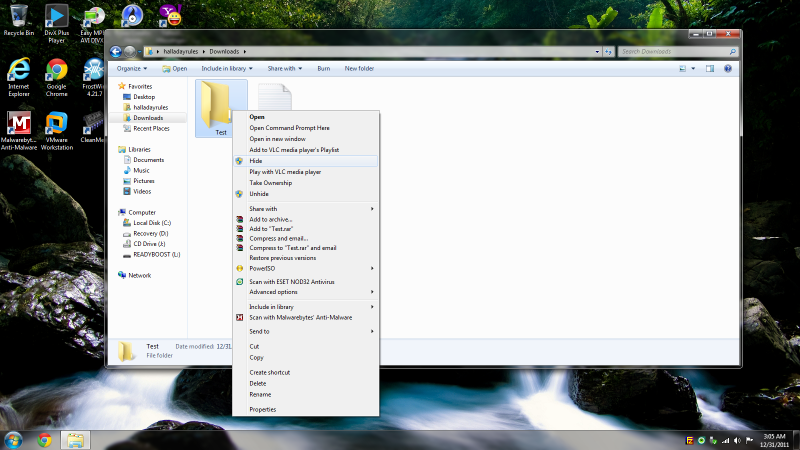

For those with Nehalem and Sandy Bridge generation Intel processors such as i7 920, core i5, etc… you can further increase the performance of the desktop by disabling core parking and enabling turbo boost.
To enable turbo boost on the current power scheme type in the following command into command prompt:
1st line: Powercfg -setacvalueindex scheme_current sub_processor 45bcc044-d885-43e2-8605-ee0ec6e96b59 100
2nd line: Powercfg -setactive scheme_current
To disable core parking type the following into command prompt:
1st line: Powercfg -setacvalueindex scheme_current sub_processor bc5038f7-23e0-4960-96da-33abaf5935ec 100
2nd line: Powercfg -setactive scheme_current
@vardens wrote:
Hi, I’Ve got a problem when trying to run R2 Workstation Converter. I get the following error:

Any ideas?The binaries for .NET Framework may not be installed. Did you install the .NET Framework feature from Server Manager?
Start > Administrative Tools > Server Manager > Features > “Add Features” > .NET Framework 3.5
Also check to see if ASP.NET is installed.
In Server Manager, click on Roles then scroll down to Role Services underneath Web Services and click Add Role Services.
If it is already installed you could try uninstalling and reinstalling the service to see if that resolves any permissions issues.
-
AuthorPosts
