› Forums › Operating Systems › Windows Server 2008 R2 › Miscellaneous › Sleep item in start meny submenu
- This topic has 9 replies, 3 voices, and was last updated 13 years, 6 months ago by
halladayrules.
- AuthorPosts
-
- 27th September 2010 at 16:57 #44135
When you click the startmenu, and click the arrow next to log off, you get options for what you can do with your account. By default, I have Switch User, Lock, Shut Down and Restart.
How can I get Sleep in there? My ACPI works perfectly, sleep works fine, I have the option from the ctrl+alt+del menu…, I just don’t have it in the little submenu, which is the only place I would actually use it from.
Any way to get it in there?
- 28th September 2010 at 06:29 #51288
Hi
There is a local policy called “Change Start menu power button” where you can change the default action when pushing this button. The policy can be set to Sleep but it does not have any effect on the R2 system… I miss this option as well but my guess is that a server is not supposed to sleep… At least I have got a sleep button on my keyboard that works as intended…. - 28th September 2010 at 06:40 #51289
I was aware of that option, but it isnt exactly what I wanted, as I still use log off more than I would sleep.
Oh well, a shortcut will have to do.
- 30th September 2010 at 17:28 #51290
Here’s your fix.
1. Download the application verifier tool here: http://www.microsoft.com/downloads/en/details.aspx?familyid=c4a25ab9-649d-4a1b-b4a7-c9d8b095df18&displaylang=en
2. Open Application Verifier (x64) application. You want to open the 64-bit version of the application since Explorer.exe is a 64-bit process.
3. At top go to File > Add Application…
4. Navigate to X:WindowsExplorer.exe; where X is the drive letter of your operating system (usually C:)
5. On the right side underneath “Tests” uncheck Basics.
6. Expand the + sign next to Compatibility, and place a checkmark next to HighVersionLie
7. Right-click on HighVersionLie and choose Properties.
8. Under Product Type place a value of “1” in the input box. Click OK.
9. Now click Save. Close out of Application Verifier application.
10. Open up command prompt (start > run > cmd.exe)
11. In command prompt type taskkill /f /im explorer.exe
12. Now type start explorer
View your shutdown options on your start menu to see that the sleep option is now visible. Not only does this make the sleep option visible in start menu, but I notice the Windows Experience Index in 2008 will display your score in System Overview as well as display the “System Protection” tab. Cool! Here’s a few screenshots to show you.
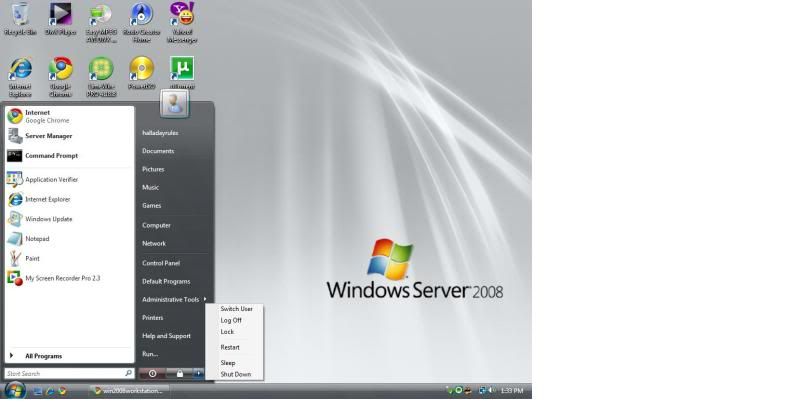
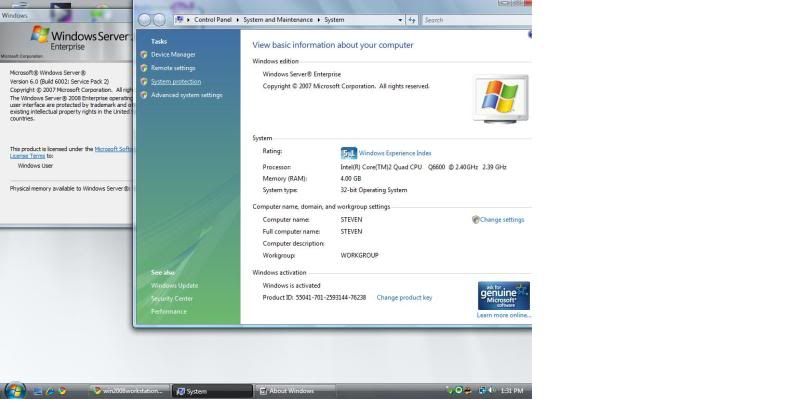
- 30th September 2010 at 17:31 #51291
That seems a bit odd…is it something to make explorer act like the 7 version or something?
- 30th September 2010 at 17:39 #51292
Well the Application Verifier tool intercepts the GetVersion/GetVersionEx API calls from what I understand. In short terms it “tricks” the application into thinking its running a desktop version of windows. This is all dependent on whether or not a particular application uses this API call to verify version of OS. As you may know for example in MSI packages its a completely different variable. All I know is… it works. LOL
- 30th September 2010 at 17:45 #51293
It seems pretty cool, I’ll give it a try later, thanks.
How did you find out about it, and have you noticed any side effects?
- 30th September 2010 at 17:48 #51294
@JingoFresh wrote:
That seems a bit odd…is it something to make explorer act like the 7 version or something?
In a way yes, but it wouldn’t have any effect on the usability of your system or anything. The only thing I can think of is any of the hard links that show up in Explorer won’t work at all due to missing DLLs or other system files and no association in the registry to map it. For example I’ve noticed by changing the Explorer.exe process to think its “Vista” I see the Security Center link appear in System but when I click on it, it says “Windows cannot find ‘C:Windows\system32wscui.cpl’. Make sure…”
- 30th September 2010 at 18:04 #51295
Here’s another interesting discovery.
If I add the “LogonUI.exe” application to Application Verifier and change product type to 1 (same thing as explorer.exe) when I restart my machine I am greeted with the Vista orb and logon screen, yet it remains a fully activated server. I can use Server Manager, get updates for server only and yet the eye candy looks like Vista!
I’m referring to this: http://www.youtube.com/watch?v=MGLYuVLqwb4
with this logon style: http://www.seniorama.be/vereniging/55-plus/computercursussen/Windows_Vista_Logon_Screen.jpg
Cool huh!!!
- 30th September 2010 at 18:12 #51296
@JingoFresh wrote:
It seems pretty cool, I’ll give it a try later, thanks.
How did you find out about it, and have you noticed any side effects?
I found out about the Application Verifier from the great sources of this great website. It just hit me that I remember the sleep option was available when I had a “Vista glorified” tokens.dat version of server 2008. In case you’ve never heard about that, if you take a tokens.dat file from a vista installation and replace it with your default server 2008 one, and then use the MS Developer Activation for Vista or another crack to activate windows your server 2008 machine will become a vista-glorified one. Granted you will have limited capabilities (server manager is inaccessible, you only get updates for Vista in Windows Updates, server versions of AVs won’t work…etc) but still cool however!
This makes me wonder…
If you activate Server 2008 using this Vista trick and then change the appropriate files (logonui.exe, explorer.exe, trustedinstaller.exe for windows updates) to “Product type= 3” will it trick the application into thinking your running a server? Food for thought. Not exactly legal though.
As far as side effects I noticed that Explorer.exe was very inresponsive and would lock up frequently. I found out that by deselecting the “basics” options and only selecting “HighVersionLie” it eliminated this problem. From what I can tell through the user interface everything is snappy and responds as normal. I don’t have R2 so you would have to test this out for me on your end. Hopefully it works out. If it doesn’t its as simple as deleting the “explorer.exe” application in Application Verifier and you are back to normal!
- AuthorPosts
- You must be logged in to reply to this topic.
