› Forums › Operating Systems › Windows Server 2008 R2 › Miscellaneous › Indexing Options?
- This topic has 7 replies, 3 voices, and was last updated 13 years, 8 months ago by
halladayrules.
- AuthorPosts
-
- 16th August 2010 at 09:41 #44111
I don’t seem to have these at all. Is there a Service I need to start or something? Windows keeps nagging me about my searches being slow, so I would quite like to add some things to the index.
Thanks.
- 16th August 2010 at 10:06 #51159
To install “Windows Search” service, start Server Manager, click “Add Roles”, then select “File services”, “Windows Search”. 😉
- 16th August 2010 at 21:04 #51160
It’s just installing it now. I assume that’s worked.
Oh I feel so ignorant >_<
- 17th August 2010 at 09:23 #51161
Well, it didn’t work after all. But then I was really tired last night and I’ve got the feeling I did something stupid, so I’ll try again late; I uninstalled the service and I need to restart to complete that but I don’t want to because my music is too good =P
- 18th August 2010 at 01:33 #51162
Simple. Click on Start and choose Computer. In the upper right corner locate the search box and type in anything random to generate a search result. When the message prompt appears, right-click in the shaded area and choose “Don’t show this message again.”
I have Server 2008 but the process is the same for R2. See below:
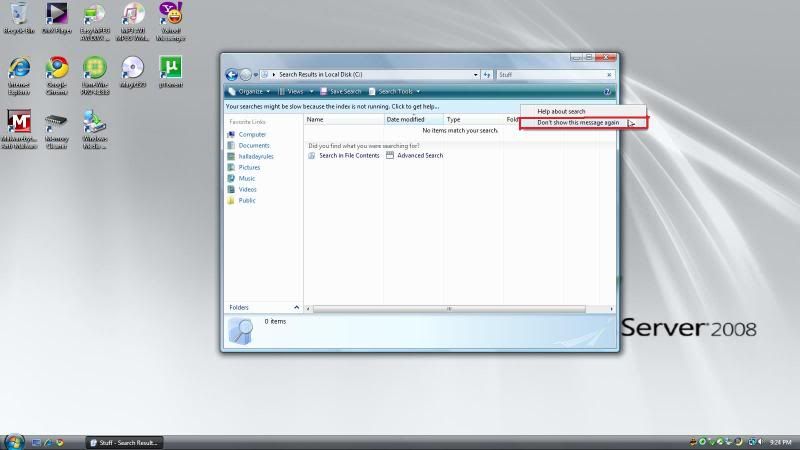
- 18th August 2010 at 08:59 #51163
@halladayrules wrote:
Simple. Click on Start and choose Computer. In the upper right corner locate the search box and type in anything random to generate a search result. When the message prompt appears, right-click in the shaded area and choose “Don’t show this message again.”
Yes, I know, but I sort of wanted it to index stuff anyway =P
I’ve sorted it now, as AsciiWolf told me to. I’m pretty sure the first time I clicked on the wrong thing.
That’s what happens when you can’t sleep because there’s a hornet in the room.
- 18th August 2010 at 13:13 #51164
Well I thought I might just mention that my computer’s suddenly started jumping to using 100% CPU and then everything slowing right down to a completely unusable speed. After a quick bit of research, it seems it may well be the file indexing that’s caused the problem. I’m looking around for a fix, but if I can’t find one then I’ll be disabling it again XD
- 19th August 2010 at 01:11 #51165
You should try creating a new Resource Allocation Policy using Windows System Resource Manager. You can add the WSearch service and put a cap/quota on the percentage of CPU usage the service is allowed to use. For example you can say you want the WSearch service to use no more than 10% of your CPU and only 50MB of your RAM. This prevents the mis-behaving application from affecting all other well behaved apps. I use this feature to put a memory bandwidth cap on Limewire, before it was running wild in the 400MB range, now it will never use no more than 100MB which is the limit i imposed. Make sure if you set a memory cap that you select “log an event message” instead of stop the application because otherwise the service will be forced to stop. Usually it when exceeds its limit/threshold an event log message is generated and the program recedes back to normal acceptable range. Give it a try it might help. If you need some help setting up your RAP let me know.
- AuthorPosts
- You must be logged in to reply to this topic.
