› Forums › Operating Systems › Windows Server 2008 › Windows Server 2008 Workstation Converter › How to Enable video thumbnails??
- This topic has 2 replies, 3 voices, and was last updated 13 years, 10 months ago by
halladayrules.
- AuthorPosts
-
- 22nd May 2009 at 21:20 #43720
Hi
Does anybody know how to enable video thubmnails for common video files eg, mpeg avi ts etc…I tried vista codec and klite-codec packs, but still cant get video thumbnails..
Checking the “folder options>view>display file icon on thumbnails” does not help as well, even group policy editor didnt work as well… 🙁 - 9th June 2009 at 00:54 #48536
In Windows Server 2008 you will not see Preview Thumbnails in your Documents / Music / Video folders by default . This has to be enabled. So please try this
Control Panel > System and Maintenance > System > Advanced System Settings > Advanced > Performance > Settings > Visual Effects.
Also for Themes, Windows Media player and the Aero related features, You will have to enable it form the Server Manager. The “Turn Windows features on or off” / “Add remove windows components”.
Server Manager > Features > Desktop Experience.
Installing the Desktop Experience feature does not enable them. You have to manually set them up.
I hope this time it should work.
Hope so.
Let me know it worked or not.
Enjoy!!! 😀 :thumbup
- 1st July 2010 at 13:22 #48537
Even though this topic is old I’ll post my own personal tutorial on how to enable thumbnails. My tutorial might be easier to follow to some.
Enable Thumbnails in Windows Explorer
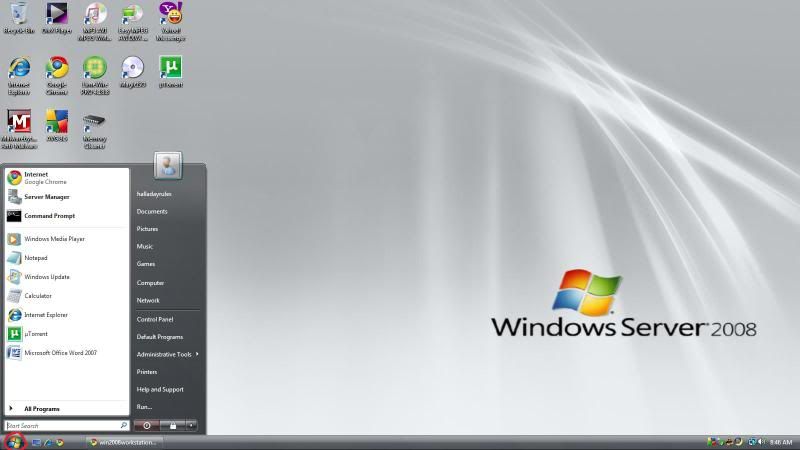
Step 1. Click on Start
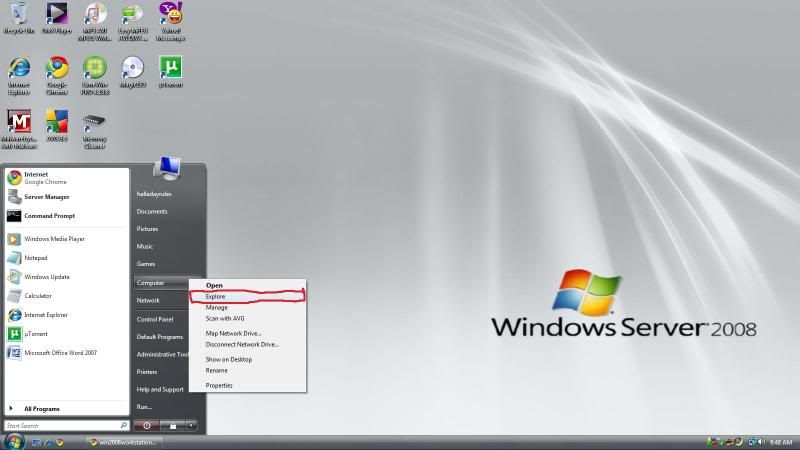
Step 2: Right-click on Computer and choose Explore
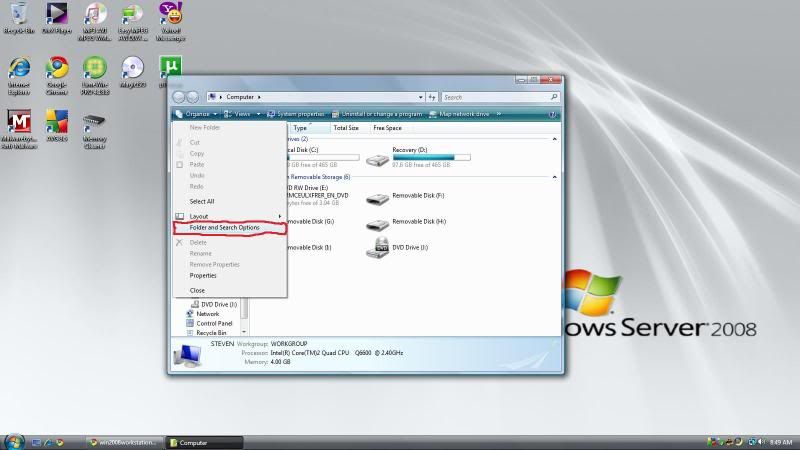
Step 3: In the upper left corner of the window, click on the Organize drop down menu and choose Folder and Search Options
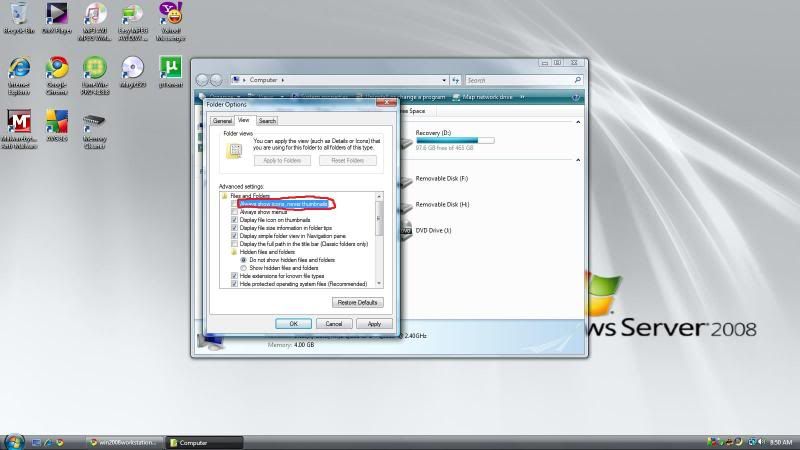
Step 4: Click on the View tab and locate the setting called Always show icons, never thumbnails. Uncheck the box.
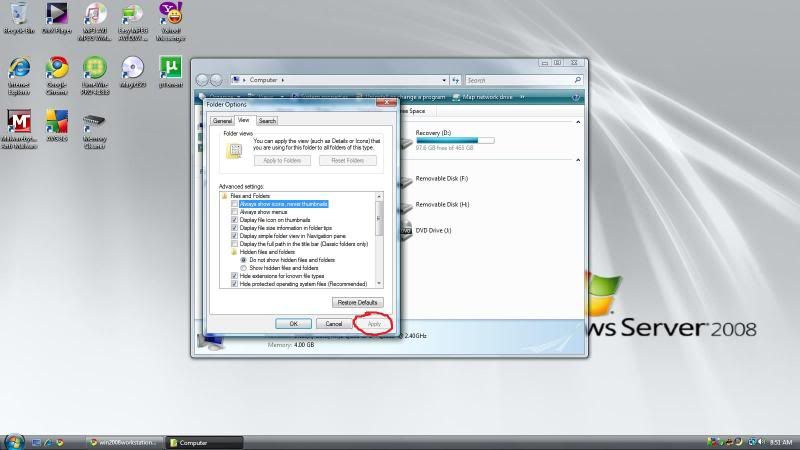
Step 5: Click Apply
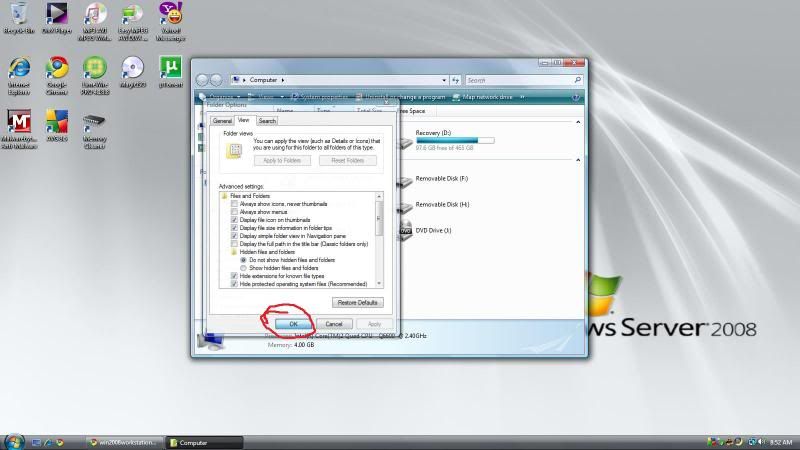
Step 6: Now click on OK to close the window to complete the process.
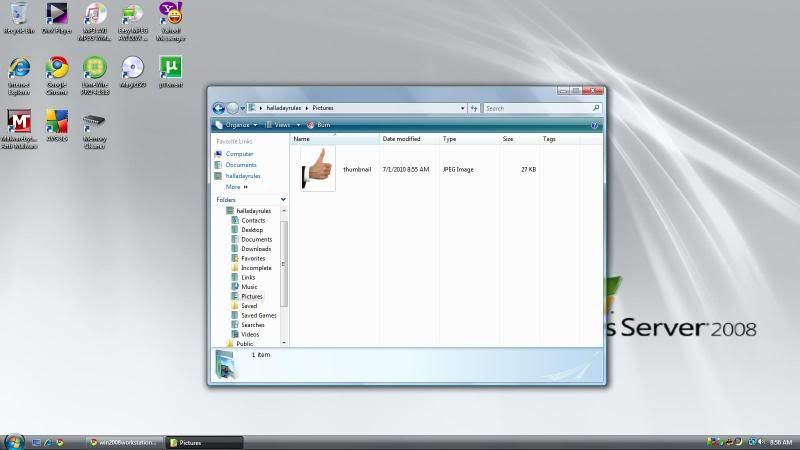
An example of a thumbnail is shown above.That’s it!
To change the visual appearance of the thumbnail, navigate to the folder that contains images of the thumbnails you wish to see. Click on the drop down arrow next to Views.
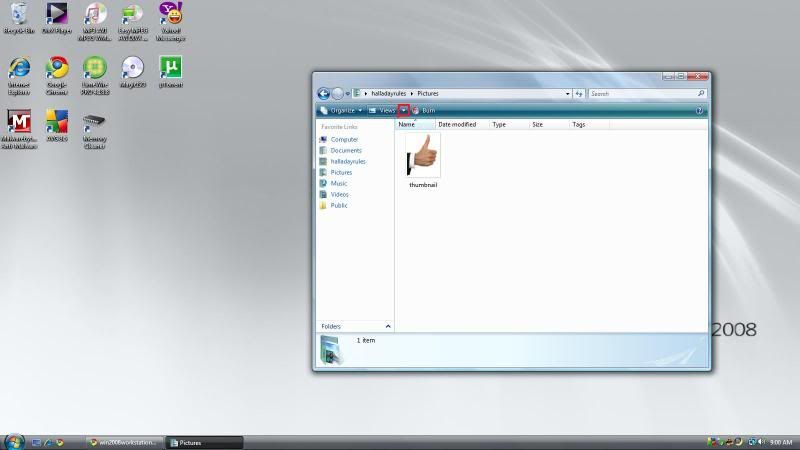
From here you will be able to change the size or appearance of the thumbnail itself by selecting Extra Large Icons, Large Icons, Medium Icons, or Small Icons.
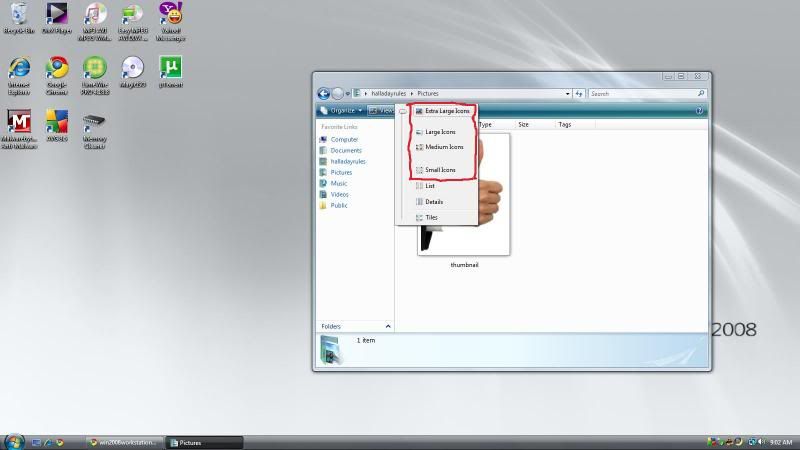
- AuthorPosts
- You must be logged in to reply to this topic.
